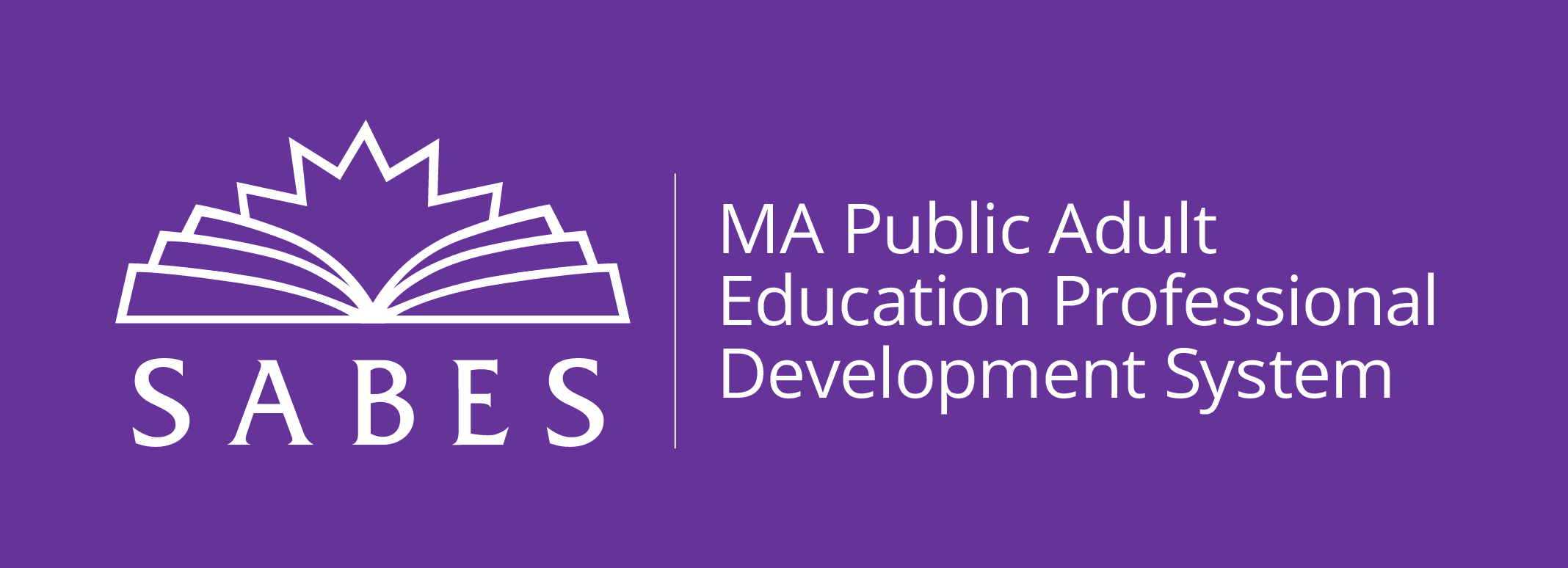The SMARTT New User is an online Moodle training that is designed to give participants a hands-on experience in using SMARTT. Key areas for entry-level SMARTT data entry are covered: student intakes, assessments, goals, class enrollment and attendance.
Massachusetts programs funded by the Department of Elementary and Secondary Education (DESE) are required to have two staff members in their program who have completed this training. This online workshop is completely asynchronous, meaning it can be done on your own time, but it must be completed within the timeframe posted. There are required assignments and projects. Upon successful completion, participants will be given four hours professional development credit.
-
Upon completion of this professional development activity/course, you will be able to:
Describe the purposes and uses of SMARTT for accountability and program management.
Identify SMARTT features and terminology, and navigate through the various sections of SMARTT
Perform basic data entry functions, such as adding students; adding and entering goals, assessments, and follow up; enrolling students in classes and entering attendance; exiting students from class and site; adding data into the professional development module
Access SMARTT Manual on the web, SMARTT Updates via the ACLS Monthly Mailings and the SMARTT FAQs on the SABES web site
Obtain SMARTT technical assistance with SABES Tech Support, and subscribe to the SMARTT listserv
Upon completion of this professional development activity/course, you will be able to:
SYSTEM REQUIREMENTS
Browser
SMARTT only works with Internet Explorer. It works with all versions of IE with proper setting adjustments (see below). Windows 10 comes with Microsoft Edge as the browser. SMARTT does not work with MS Edge. The SMARTT New User course is offered in the Moodle learning management system. Moodle runs fine in all browsers, though we recommend Mozilla Firefox or Chrome.
For IE 11
Click the Tool icon at the top right and click “Compatibility View Settings” from the drop-down menu. Add ‘doemass.org’ to the list of allowed websites..
For IE 10
Start Internet Explorer. Click on the Function Key F12.That will bring up a pop up menu from the bottom of your screen. You need to click on the tab that says Browser Mode and check off Internet Explorer 9.Then close the window with the X on the right side of it and you should be all set.
More at: https://smartthelp.zendesk.com/hc/en-us/articles/203291130-IE-10-IE-11-Edge-and-SMARTT
Monitor Resolution
A monitor resolution of 1024 x 768 or greater is required. SMARTT screens are designed for monitors with at least a minimum of this resolution.
On-line
United States