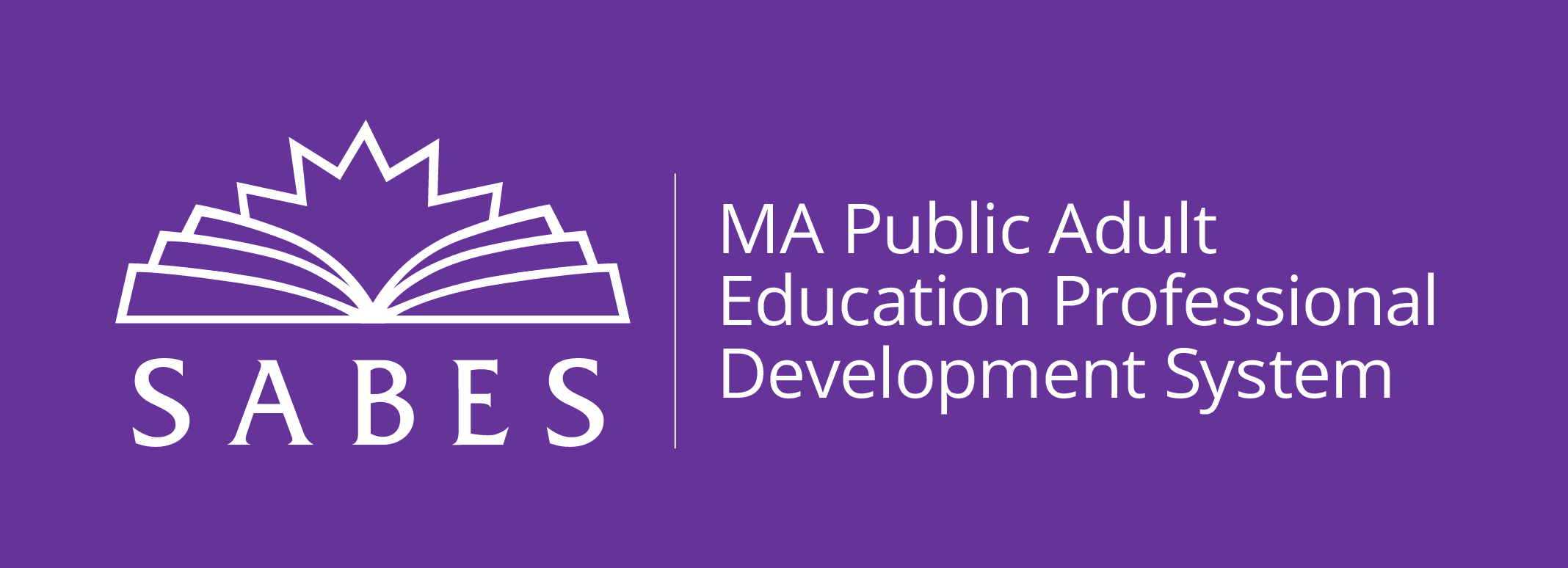The SMARTT New User is an online Moodle training that is designed to give participants a hands-on experience in using SMARTT.
Massachusetts programs funded by the Department of Elementary and Secondary Education (ESE) are required to have two staff members in their program who completed this training. This online workshop is completely asynchronous, meaning it can be done on your own time, but it must be completed within the timeframe posted. There are required assignments and projects. Upon successful completion, participants will be given four hours professional development credit, as well as a certificate of completion.
-
Upon completion of this course, participants will be able to:
1. Describe the purposes and uses of SMARTT for accountability and program management.
2. Identify SMARTT features and terminology, and navigate through the various sections of SMARTT.
3. Perform basic data entry functions, such as adding students; adding and entering goals, assessments, and follow up; enrolling students in classes and entering attendance; exiting students from class and Site; adding data into the professional development module.
4. Access SMARTT Manual on the web, SMARTT Updates via the ACLS Monthly Mailings and the SMARTT FAQs on the SABES web site.
5. Obtain SMARTT technical assistance with SABES Tech Support, and subscribe to the SMARTT listserv.
Upon completion of this professional development activity/course, you will be able to:
SYSTEM REQUIREMENTS
Browser
SMARTT only works with Internet Explorer, although it doesn't yet work well with the latest versions Internet Explorer version 10 and IE 11. (If you have IE 10 or IE 11, See Below) It is suggested that you use IE for this course also. Other browsers may work, but you may run into some issues, especially with videos.
*If your browser is IE10, please follow the directions below:
Start Internet Explorer. Click on the Function Key F12. That will bring up a pop up menu from the bottom of your screen. You need to click on the tab that says Browser Mode and check off Internet Explorer 9. Then close the window with the X on the right side of it and you should be all set.
For IE 11
IE 11 seems to not be able to properly detect if a website requires compatibility mode or not. So before, when you needed to manually do it, you could just press the Tool icon at the top right and click compatibility mode from there and just add your site to the list. Now in order for that to show up, you need to press Alt, or right click IE anywhere on the top bar and click Menu. After you do either of those, click tools and look for Compatibility Mode Settings, then you can manually enter the site that is not working correctly and it should fix the problems for the sites that broke with this release.
Monitor Resolution
A monitor resolution of 1024 x 768 or greater is required. SMARTT screens are designed for monitors with at least a minimum of this resolution.
Online
United States